COD4 PB Fix 2020
I have recently decided to get in contact with old friends from back in the cod4 days, and together we said that we should install cod4 and see if people are actually still around and playing. Yes, the game ‘died’ many years ago and the thousands of people that was daily searching for matches on #cod4.wars IRC channel has now turned in to just a few searching on discord channel “COD WARS“. However, it’s been great having the chance to play again and brought back so many good memories and nostalgia.
It took a while to get cod4 working (mainly because of PB errors due to no longer being supported). So I decided to create this page on my website to help my friends and help everyone else out there searching for a cod4 pb fix in 2020.
Steps on how to fix cod4 and successfully play multiplayer in 2020:
If you have the Steam version of cod4 skip the first 4 steps as you’ll automatically have all the patches installed.
- Install cod4 from disk, the PB setup/install will fail just cancel it and cod4 will continue to install.
- Cod4 1.6 update: Download
- Cod4 1.6->1.7 update: Download
- Install the 1.6 update, once completed Install the 1.6-1.7 update.
- Download the Punkbuster (PB) Fix: Download
- Go to your cod4 folder (Steam): C:\Program Files (x86)\Steam\steamapps\common\Call of Duty 4\
- or original non steam version: C:\Program Files (x86)\Activision\Call of Duty 4 – Modern Warfare\
- Extract the pb folder from the cod4pbfix.zip file and place the pb folder inside your Call of Duty 4 folder. Click yes to overwrite any existing files.
- Open the pb folder inside your cod4 folder and run the file pbsvc_GamesForGamers.exe install it and that will setup the punkbuster services.
- Lastly, download the COD4X update: Download
- Open the cod4x_client_21_1.zip file you downloaded, extract the folder from there in to your Call of Duty 4 folder, click Yes to overwrite any existing files.
- Now, run the file install.cmd which you just moved in to your cod4 folder within the cod4x folder.
That’s it! You are now good to go. Launch cod4 multiplayer by opening iw3mp.exe. Have fun!
I strongly recommend playing on a config, you can find many here on the website in the downloads section.
If you download a cfg place the config_mp.cfg here: C:\Users\YOURNAME\AppData\Local\CallofDuty4MW\players\profiles\
Obviously, put it inside the folder with your name, for example: /players/profiles/vexed/
With the new codx1.8 update player cfg’s are no longer stored in the cod4 folder, but within appdata instead.
If you cannot find/see the AppData folder you must enable show hidden files and folders in the view tab of File Explorer Options (type in start menu) or go to Start > Run > and then type: control.exe folders .









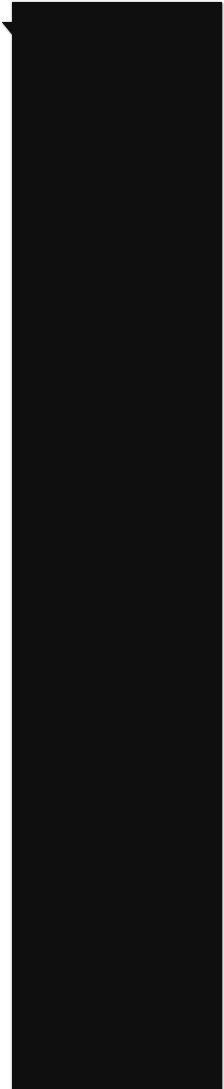





Steven says:
Thank you for the punkbuster fix my cod4 is finally working!!!